
-
Table of Contents
“Stay Connected with Ubuntu 22.04: Learn How to Install Skype!”
Introduction
Installing Skype on Ubuntu 22.04 is a simple process that can be completed in just a few steps. Skype is a popular communication platform that allows users to make voice and video calls, send instant messages, and share files with other users. With Skype, you can stay connected with friends and family around the world. In this guide, we will show you how to install Skype on Ubuntu 22.04. We will also provide some tips on how to get the most out of Skype. So, let’s get started!
Step-by-Step Guide to Installing Skype on Ubuntu 22.04
Installing Skype on Ubuntu 22.04 is a straightforward process that can be completed in a few simple steps. This guide will provide step-by-step instructions on how to install Skype on Ubuntu 22.04.
Step 1: Download the Skype .deb package
The first step is to download the Skype .deb package. This can be done by visiting the Skype website and downloading the package for Ubuntu 22.04.
Step 2: Install the Skype .deb package
Once the Skype .deb package has been downloaded, it can be installed by running the following command in the terminal:
sudo dpkg -i skypeforlinux-64.deb
Step 3: Launch Skype
Once the installation is complete, Skype can be launched by searching for it in the applications menu or by running the following command in the terminal:
skypeforlinux
Step 4: Sign in to Skype
Once Skype has been launched, the user can sign in with their existing Skype account or create a new one.
Step 5: Enjoy Skype
Once the user has signed in, they can start using Skype to make calls, send messages, and more.
By following these steps, users can easily install Skype on Ubuntu 22.04 and start using it right away.
How to Easily Install Skype on Ubuntu 22.04
Installing Skype on Ubuntu 22.04 is a straightforward process. This guide will provide step-by-step instructions on how to install Skype on your Ubuntu system.
First, open the Ubuntu Software Center. You can do this by searching for “Ubuntu Software Center” in the Activities search bar.
Once the Ubuntu Software Center is open, search for “Skype” in the search bar. You should see the Skype application appear in the search results.
Click on the Skype application and then click the “Install” button. This will begin the installation process.
Once the installation is complete, you can launch Skype from the Activities search bar.
You will be prompted to log in with your Microsoft account or create a new one. Once you have logged in, you can start using Skype.
Congratulations! You have successfully installed Skype on your Ubuntu 22.04 system.
Troubleshooting Tips for Installing Skype on Ubuntu 22.04
Installing Skype on Ubuntu 22.04 can be a challenging task, but with the right troubleshooting tips, it can be done successfully. Here are some tips to help you get Skype up and running on your Ubuntu 22.04 system:
1. Make sure you have the correct version of Skype. Skype is available for both 32-bit and 64-bit versions of Ubuntu 22.04. Make sure you download the correct version for your system.
2. Check your system requirements. Skype requires a minimum of 512 MB of RAM and a 1 GHz processor. Make sure your system meets these requirements before attempting to install Skype.
3. Make sure you have the latest version of Ubuntu. Skype requires the latest version of Ubuntu in order to work properly. Make sure you have the latest version before attempting to install Skype.
4. Make sure you have the latest version of the Linux kernel. Skype requires the latest version of the Linux kernel in order to work properly. Make sure you have the latest version before attempting to install Skype.
5. Make sure you have the latest version of the libc6 library. Skype requires the latest version of the libc6 library in order to work properly. Make sure you have the latest version before attempting to install Skype.
6. Make sure you have the latest version of the libasound2 library. Skype requires the latest version of the libasound2 library in order to work properly. Make sure you have the latest version before attempting to install Skype.
7. Make sure you have the latest version of the libx11 library. Skype requires the latest version of the libx11 library in order to work properly. Make sure you have the latest version before attempting to install Skype.
8. Make sure you have the latest version of the libxext library. Skype requires the latest version of the libxext library in order to work properly. Make sure you have the latest version before attempting to install Skype.
9. Make sure you have the latest version of the libxrender library. Skype requires the latest version of the libxrender library in order to work properly. Make sure you have the latest version before attempting to install Skype.
10. Make sure you have the latest version of the libgl1 library. Skype requires the latest version of the libgl1 library in order to work properly. Make sure you have the latest version before attempting to install Skype.
Following these troubleshooting tips should help you get Skype up and running on your Ubuntu 22.04 system. If you are still having trouble, contact Skype support for further assistance.
Conclusion
Installing Skype in Ubuntu 22.04 is a straightforward process that can be completed in a few simple steps. With the help of the Ubuntu Software Center, you can easily download and install Skype on your system. Once installed, you can start using Skype to make video and audio calls, send messages, and share files with your contacts. With Skype, you can stay connected with your friends and family no matter where you are.
 LiveFarsi.Net LiveFarsi.Net – Tech and Tutorials
LiveFarsi.Net LiveFarsi.Net – Tech and Tutorials

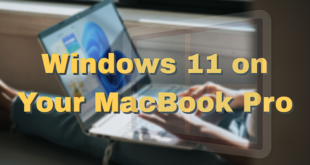


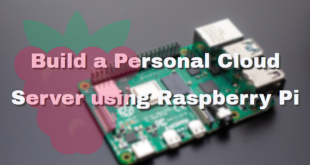
Comments are closed.