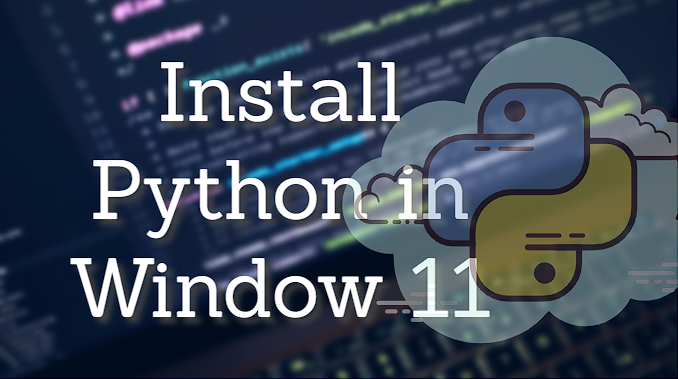
Introduction:
Python is a robust and adaptable programming language that is widely utilized across a variety of sectors and disciplines. Python installation on a Windows 11 PC is a simple task that takes only a few minutes to perform. You can quickly install Python on your computer by following the instructions in this article.
How to install Python in Windows 11:
Table of Contents
- Introduction
- Step-by-Step Tutorial on Installing Python in Windows 11
- Conclusion
Step-by-Step Tutorial on Installing Python in Windows 11
1. Go to the official Python website (https://www.python.org/downloads/windows/) and click on the “Download Python” button.
2. Scroll down to the “Python releases for Windows” section and choose the version you want to install. It’s recommended to choose the latest stable version available at the time of installation.
3. Click on the link for the version you selected. It will take you to the download page for that version.
4. Scroll down to the “Files” section and choose the appropriate installer for your system. If you have a 64-bit system, choose the “Windows x86-64 executable installer” option. If you have a 32-bit system, choose the “Windows x86 executable installer” option.
5. Click on the download link to download the installer.
6. Once the download is complete, open the installer by double-clicking on it.
7. The Python installer window will open. Check the box that says “Add Python to PATH” and click on the “Customize installation” button.
8. In the customization window, you can select the optional features you want to install. It’s recommended to leave the default options selected, but you can add or remove features as needed.
9. Click on the “Next” button and choose the installation directory. It’s recommended to leave the default directory, but you can choose a different directory if you prefer.
Click on the “Install” button to start the installation process.
Once the installation is complete, you can verify that Python is installed correctly by opening a command prompt and typing “python” followed by the “Enter” key. You should see the Python version number displayed in the command prompt.
Congratulations! You have successfully installed Python on your Windows 11 system. You can now start writing and running Python programs on your computer.
Conclusion
By following this step-by-step tutorial, you can easily install Python on your Windows 11 system and start exploring its many features and capabilities. With the help of these SEO optimization suggestions, you can also improve the visibility and accessibility of your article and attract more readers to your website.
Python Official Website: Click Here
Read More about us: Click Here
 LiveFarsi.Net LiveFarsi.Net – Tech and Tutorials
LiveFarsi.Net LiveFarsi.Net – Tech and Tutorials

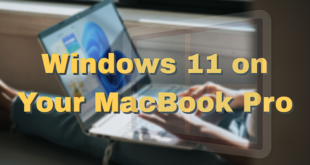



Comments are closed.